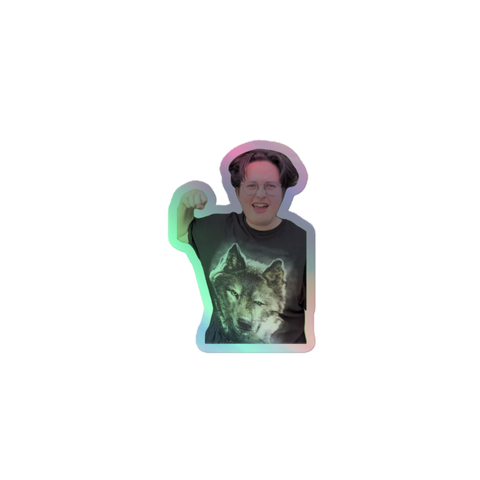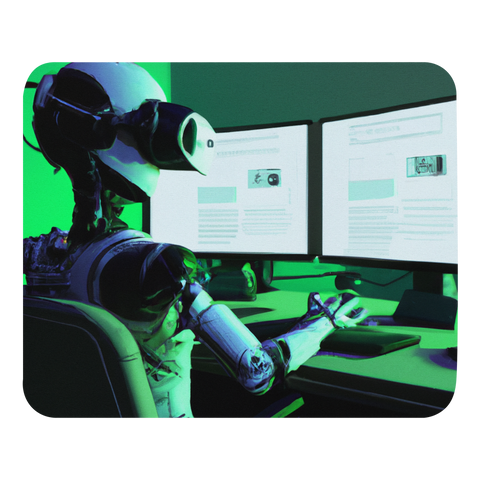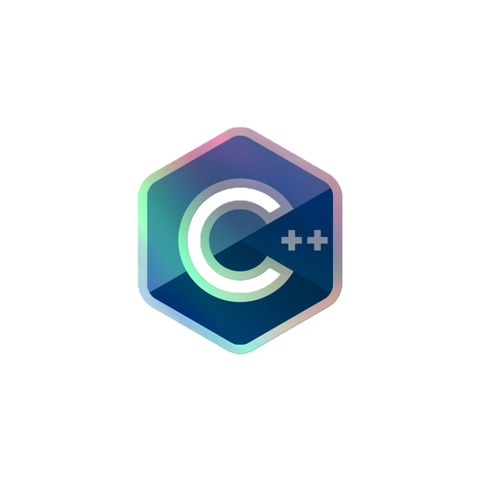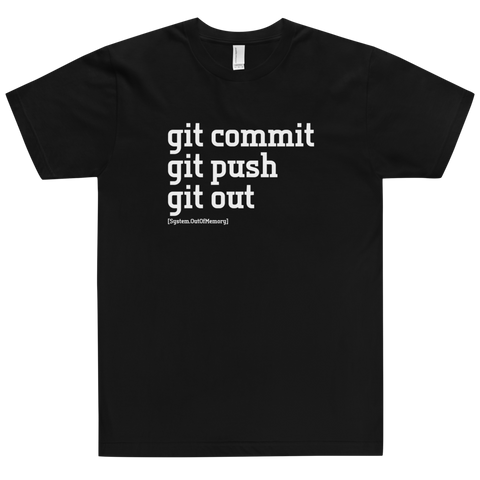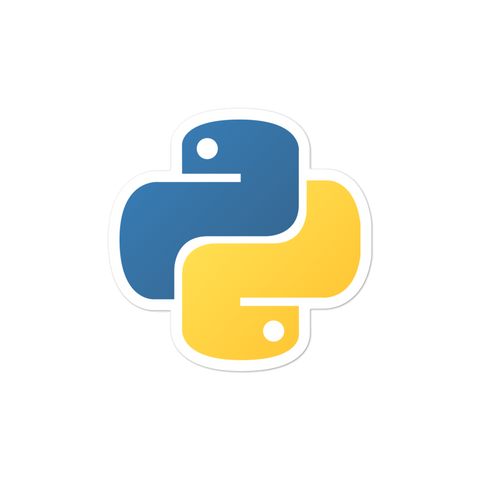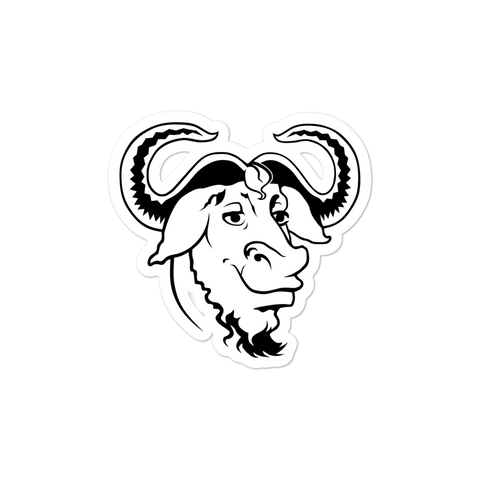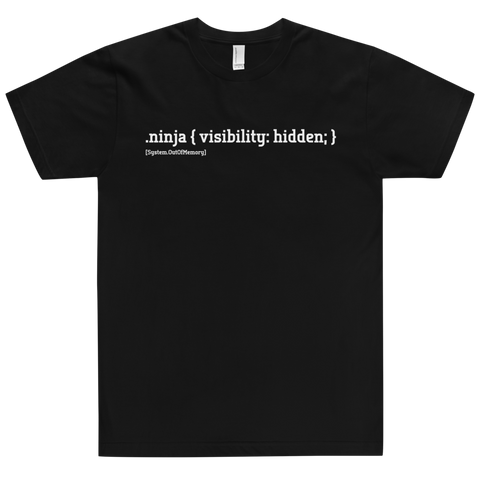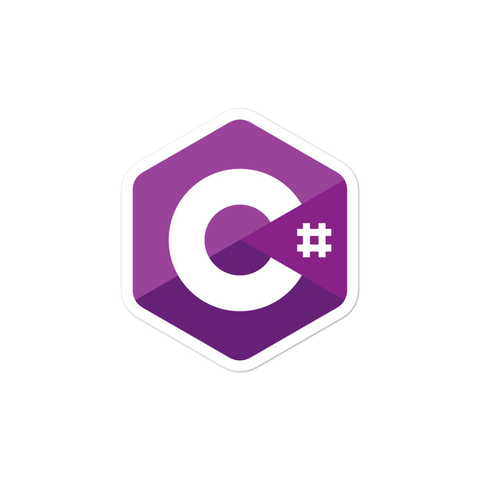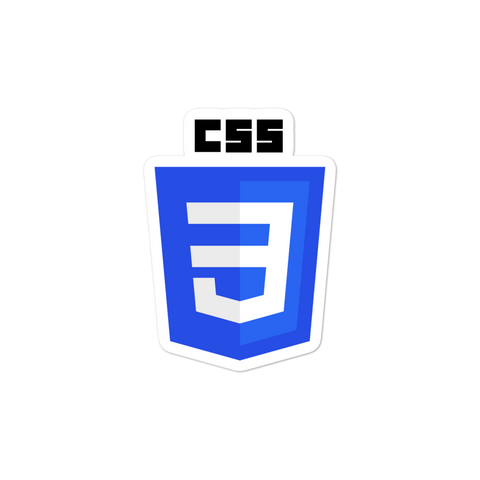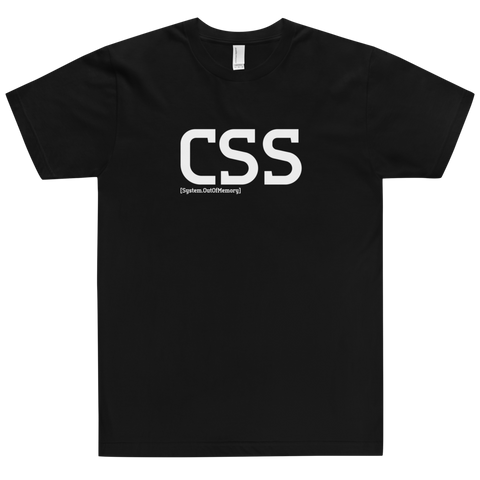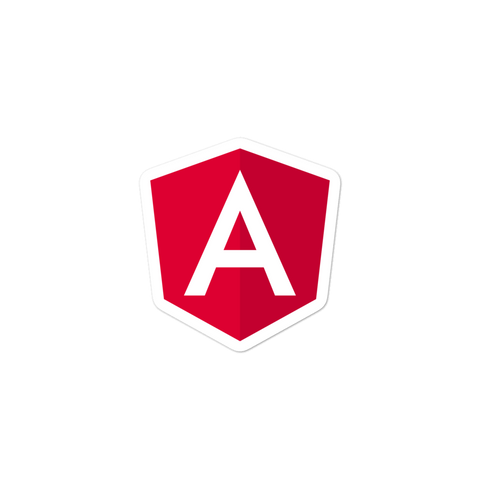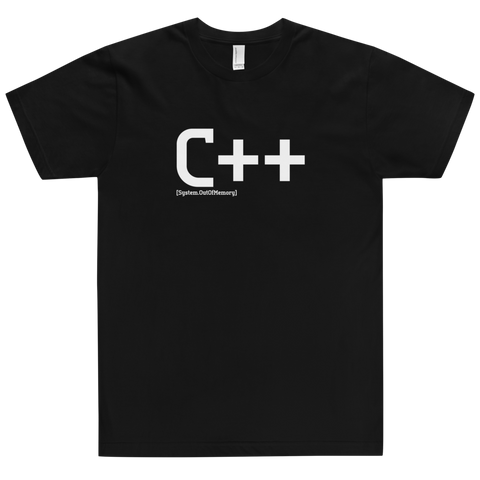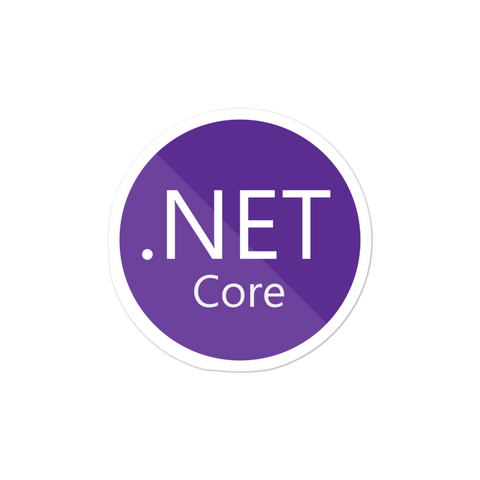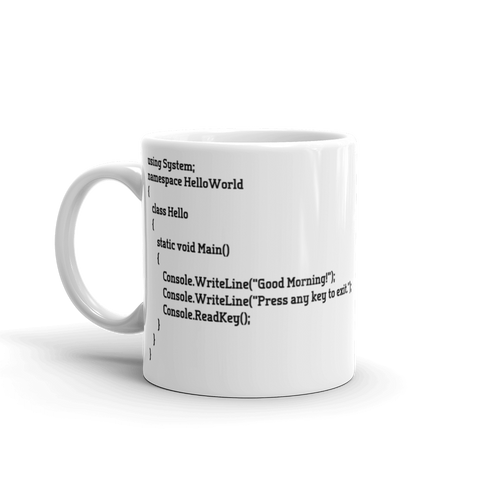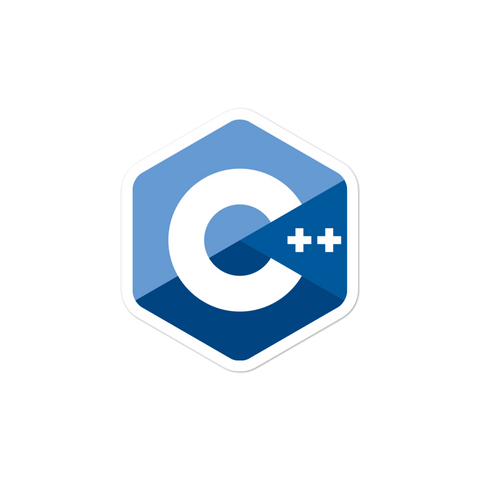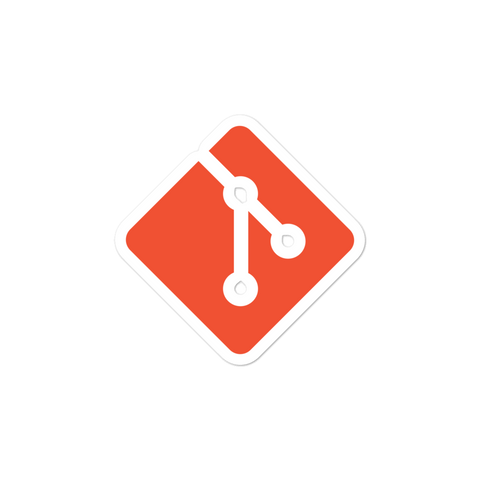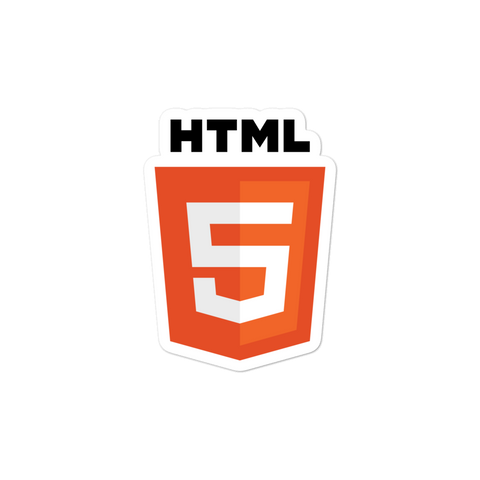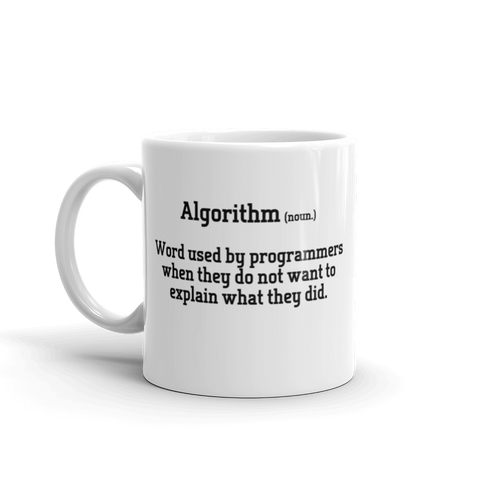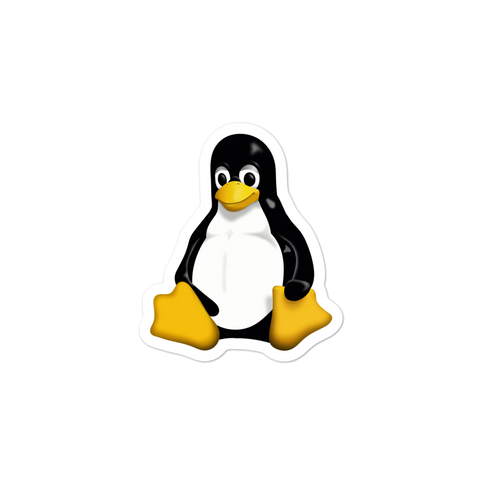Here are a few ways to format code in Visual Studio Code (VSCode):
-
Using the built-in formatting shortcut: If your code is in a supported language, you can use the built-in formatting shortcut to format the code. The shortcut is usually
Shift + Alt + Fon Windows andShift + Option + Fon Mac. Alternatively, you can right-click in the code editor and select "Format Document" or "Format Selection" from the context menu. -
Using an extension: There are many extensions available in the Visual Studio Code Marketplace that can help you format code. Some popular ones include Prettier, Beautify, and ESLint. Once you install an extension, you can use its formatting shortcut or configure it to format your code automatically on save.
-
Manually adjusting code indentation: If you don't want to use a formatting shortcut or extension, you can manually adjust code indentation by selecting the code you want to format and pressing
TaborShift + Tabto increase or decrease the indentation level. -
Using a linter: Some linters, such as ESLint, can automatically fix certain formatting issues in your code. You can configure the linter to run automatically when you save your code, which will format the code according to your linter rules.


![[system.outofmemory] Beanie](http://systemoutofmemory.com/cdn/shop/files/systemoutofmemory-beanie_3e06d676-1bdf-4685-8284-1560dd50f1bf_large.png?v=1730572513)